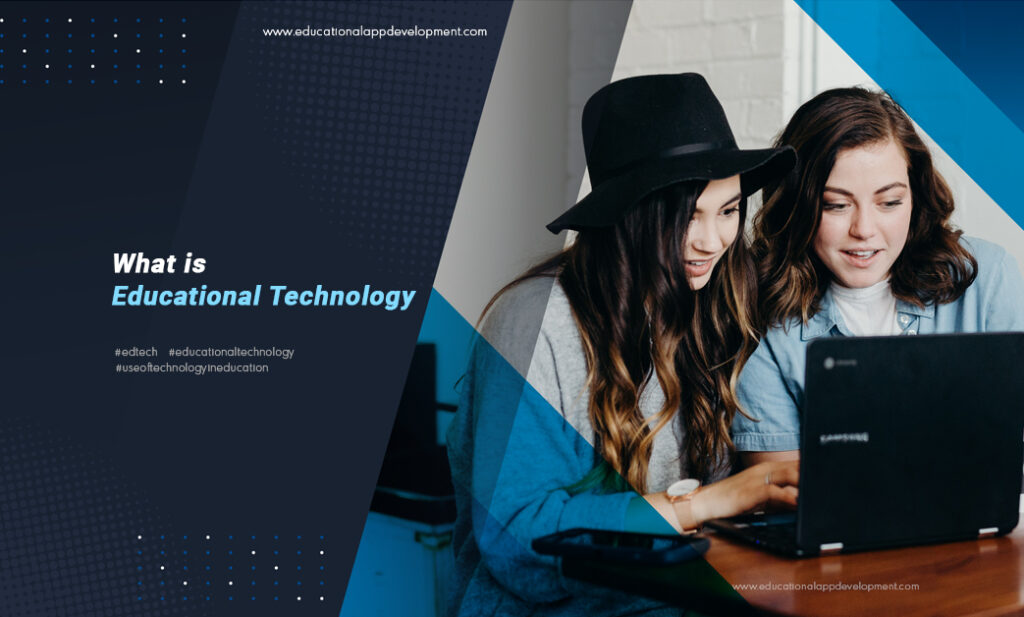The education industry is no exception to the evolution of mobile apps. Thanks to online learning apps, people can now improve their skill sets without leaving their homes, thanks to training institutes. We’re going to show you how to build an educational app with our system, including what features you should use!
Build an Educational App with a Feature you Want
You must first create a home screen feature before you can build an educational app. When users open your app, the first thing they see is the home screen. The following features are commonly used on home screens:
Folder Features
Educational app development company’s most commonly used feature is the Folder. In this way, you can quickly and easily select a layout for your app by organizing folders within other folders, allowing you to organize your app as you see fit.
Action Items Folder
The Action Items Folders feature works similarly to regular folders but has a different layout compared to regular folders.
Catalog & Promote Folder
Catalogs & Promote Folders allow you to promote key entries by adding a badge next to them; push notifications can also be sent out when you promote an item.
Instances of a Feature: How To Create Them
You will need to create an instance of the feature you choose for your app’s home screen after you decide which feature will be your app’s home screen. Follow these steps to do this
Step 1: Navigate to the Feature Marketplace
Step 2: Select which feature you want to use
The Marketplace offers a variety of features, but if you want something specific, you can either search for it or scroll through all the options.
Step 3: Click on the “+” button to add more
Step 4: Click “Add” again after giving it a title
Home Screen Features: How To Set One Up
Here’s how you assign the feature that you’d like to use to build an educational app of your home screen once you’ve created its instance:
Step 1: Go to the Feature Content Editor and click on Hamburger Menu
Step 2: Click the “Set As Home Plugin” button
Build your App by Adding Additional Features
Our system provides additional features that can be used to build an educational app that will provide a more comprehensive app experience to your users. We recommend you use the following features in our system:
Learning Enhancement Features
If you want to build an educational app, you need to provide students with useful content that enhances their learning process. To provide them with access to this content, we recommend the following:
- Educational apps in our system are commonly used for seminars and lecture notes. Users can bookmark their favorite and most important lessons and add their own notes to any lesson they bookmark, which is a great feature for providing access to digital classes and lectures.
- One of the most widely used features of Media Center is the Media Center Manual, which enables you to include multiple types of media in one window. A video, audio recording, or slide presentation can be included.
- If you have YouTube or Vimeo accounts, you can also add your online videos to the app as an alternative to the Seminar & Lecture Notes and Media Center Manual features.
Features for Promoting your Institution & Facilitating Communication
A major focus of building an educational app is to provide parents and students with an additional way to communicate with their schools. In order to accomplish this, you can make use of the following features:
- Parents can learn more about your staff with the People feature. It’s easy to add contact information and a few details about your staff members using the People feature.
- Your contact information can also be provided through the Contact Us feature, which is a great alternative to the People feature. As well as providing emergency contact information, you can also use the Contact Us feature.
- Our Places 2.0 feature can provide directions to all of the locations on your campus if your school has multiple campuses, or if your app is for a school district instead of an individual school.
- Using the Image Gallery, you can show off photos from events throughout the year to your app’s users. Images can also be organized in the Image Gallery into folders, so you can keep sports photos separate from plays taken by your drama class. Using this feature, you can also showcase your campus to potential students.
- The Premium Social Wall feature is another great way to keep your students, their parents, and you in touch. Users can have group discussions and one-on-one conversations with each other with this feature. You can use this feature to answer questions from students and their parents. When a new post is added to the social wall, subscribers will receive a push notification, so you can make real-time announcements.
- The Share App feature can also help your users spread the word about your app, helping you grow your user base organically and keeping your app accessible to all families in your school!
Features for Events & Scheduling
- There is a good chance that you will host different events during the school year. A sporting event, a drama play, a prom, or an exam can fall under this category. The Events Feed and Events Manual features will help you add these events to your app. You can manually add events to your app by using the Events Manual, which pulls events from an iCal feed. The features will allow your users to add these events to their phone calendars.
- We recommend Calendly or You can book. me if you want to allow students and parents to schedule individual sessions for going over lessons, additional tutoring, or answering questions. For example, Calendly and Youcanbook. me give you the ability to integrate your scheduling calendars into your apps. Using WebView, you can integrate another scheduling system into your app.
- TypeForm, JotForm, or Google Forms can be used for registering people for events, collecting surveys, or enrolling children in schools. Depending on what you’re using the form for, we recommend exploring all three services.
Donations and Sales are Possible in Your App
Donations play an important role in the survival of non-profit organizations. Your users can use WebView to access your donation page so they can contribute to building an educational app or to cover unexpected expenses.
Your app must be set to “Device’s Default Browser” in order to comply with Apple and Google’s current guidelines. You may be asked to make this change if your app is rejected otherwise.
Organize your Side Menu by Features
When building an educational app, we encourage you to add your most important features to the app’s Side Menu as well so users can easily access them. The following steps will show you how to make those features accessible from the Side Menu:
Step 1: Click the Design tab to access the side menu
The “Design” tab is one of a few options you’ll find on the left-hand side of the App Dashboard. The Side Menu’s controls can be accessed by clicking the “Side Menu” button to expand it:
Step 2: On the side menu page, click “Menu” and select “Add Existing Feature”
A list of all of your existing features will appear when you click “Add Existing Feature”. Using the checkboxes next to each feature, select the ones you would like to add to the side menu. Click “Apply” when you have selected your features.
As users shop in your app, they will be able to quickly and easily access these features from the Side Menu.
Subscriptions and In-app Purchases can be Offered
Your educational app can be paid for from the app store if you’re not a school or college, or you can offer in-app purchases or a subscription if you’re not. In-app purchases and subscriptions are a good way to lock premium content behind a paywall if you charge users to download the app. Apps that include in-app purchases or subscriptions can be subject to extreme scrutiny from Apple and Google. Our recommendation is to choose one of the two options.
Conclusion
You will gain a deeper understanding of some key elements of the education app development process after reading the information shared above. A reputed
Education app development agency is also a good place to consult if you want to know the detailed steps involved in creating an eLearning app.
We hope that this blog helped you discover how to build an educational app that students enjoy using. Would you like to know more on Education app development services? Nothing to worry about! Feel free to contact us if you need help!